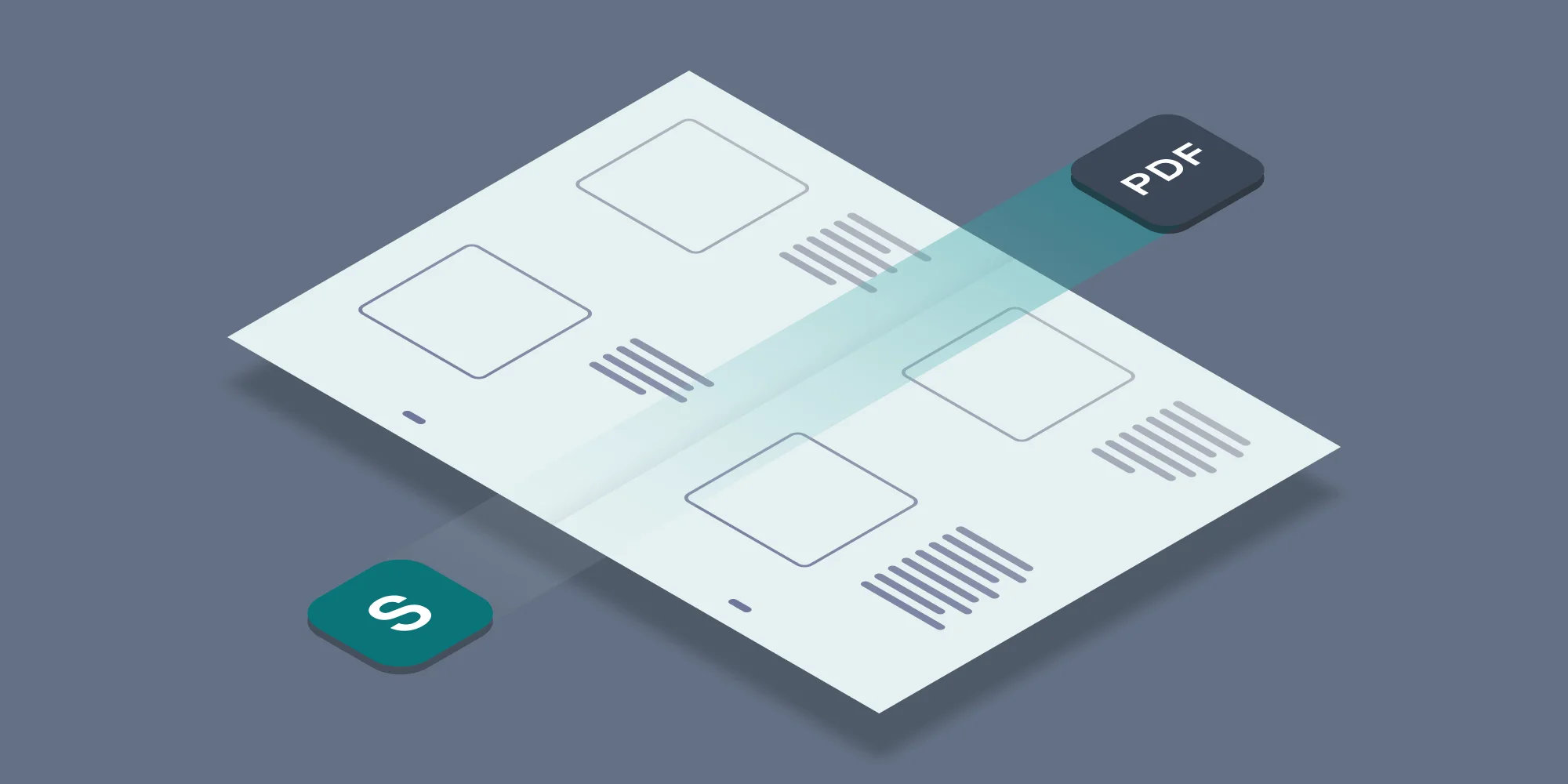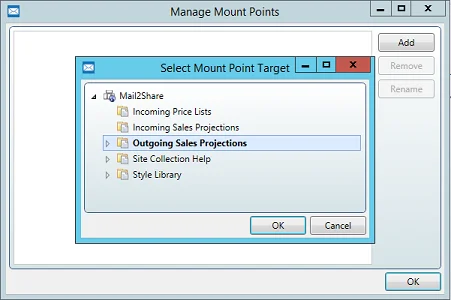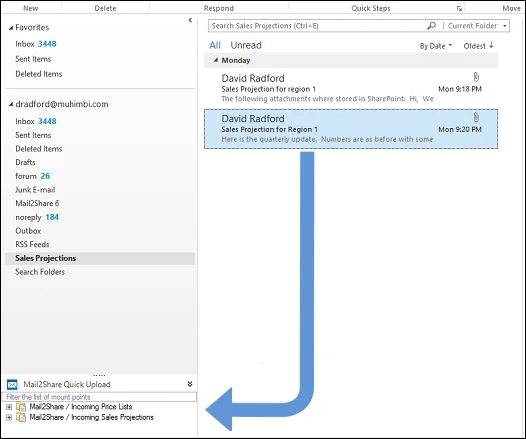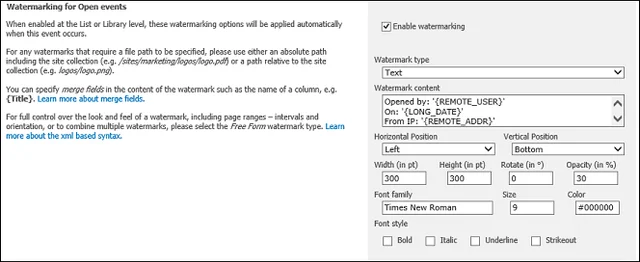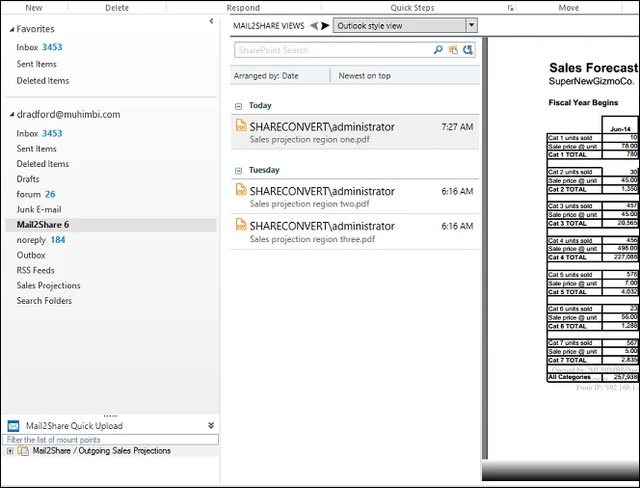At Muhimbi we’re always looking to add great new features and functionality to our products. At the same time, we need to be careful not to start throwing features in just because they’re cool- a full featured product is great, a schizophrenic one isn’t.
A good example of a feature that doesn’t belong in a conversion product is the transferring of documents in and out of the SharePoint environment. There are so many ways to implement this, that it’d really be its own completely separate product… And it is! Mail2Share from Techtra provides a clean interface to SharePoint from within Outlook, allowing easy SharePoint adoption and integration from the familiar Outlook workspace.
The reasons for storing e-mails as PDFs is not always obvious, but with corporate Document Management Strategies becoming more complex and file formats always changing, there are some clear advantages to this:
- PDF, particularly PDF/A, is the ideal file format for long term archiving.
- PDF files can be viewed with a high level of fidelity on mobile devices. For example, if you received an AutoCAD file (dxf, dwg) and want to preview or share it with users that do not have an AutoCAD preview handler, with Mail2Share, you would be able to send the attachment to the configured mount point and receive back a converted version in PDF format.
- The Muhimbi PDF Converter does not require the installation of a PDF writer on the local machine.
So, how can our PDF Converter and Mail2Share help with all this? Well, as it turns out- quite easily! Leveraging The PDF Converter’s outstanding e-mail conversion, workflow integration, and watermarking features with Mail2Share’s innovative Outlook connectivity turns complex scenarios like the following into a few simple steps.
The scenario:
You have a number of regional offices that need to send in their current sales forecasts- an Excel spreadsheet with the details and then a written summary of the reasoning behind them. When these e-mails arrive, they need to be redirected to various internal groups, but they’re also sensitive and so access needs to be tracked and restricted. How can this all be managed easily in a central manner? How can we do this while also having a single file to move around that contains both the e-mail AND the attachment?
The steps:
Install and configure The Muhimbi PDF Converter for SharePoint following the installation instructions from Chapter 2 of the Administration Guide.
Install the Techtra Mail2Share desktop application (there is no server side component to worry about). To configure Mail2Share, just choose your SharePoint server, select the site you want to add libraries from, and then add the libraries you want to see in Outlook (and have SharePoint rights to) and you’re good to go.
Once that is done, you will have some additional folders in Outlook. To move an e-mail from Outlook to SharePoint, simply drag and drop the selected e-mail to the library you want from the list.
Once the e-mail arrives in the ‘Incoming Sales Projections’ library, it gets picked-up by a simple SharePoint workflow using our conversion action set to run when new files are created in it. The workflow converts both the body of the e-mail with the reasoning AND the Excel attachment with the details into an easy to manage PDF and then copies it to a different Library.
The Library the newly created PDF is sent to has our Watermark on Open feature enabled (you might also want to add our PDF Security on Open as well, or instead of this). This watermarks the PDF with the date, location, and username of the person opening the PDF. In this case we have added the following text to the bottom left of every PDF every time it is opened in SharePoint or through Mail2Share.
The library is available to specific users in Outlook, using Mail2Share, based on their SharePoint rights. In this case, the user only has rights to the ‘Outgoing Sales Projections’ library. The user then browses it like any other folder, selects the e-mail and XLS combined PDF, previews it if required, and then simply right clicks to send it as an attachment. The act of downloading it from SharePoint watermarks the PDF in the background and is seamless to the user.
Ah, no- that’s it- you’re done!
You now can easily convert e-mails (with attachments!), that need to be shared, into PDF, make them available in a central location, and instead of just restricting access- you can track where and when a specific copy of that PDF was created and by who. All automatically, without users needing to navigate into SharePoint or do anything more than drag-and-drop!
This is just a small sample of how Muhimbi’s PDF Converter for SharePoint and Techtra’s Mail2Share applications can work together to facilitate sharing and collaboration for users, while also becoming valuable tools for corporate Document Management Strategies.
Labels: Articles, MSG, News, pdf, PDF Converter, Watermarking, Workflow