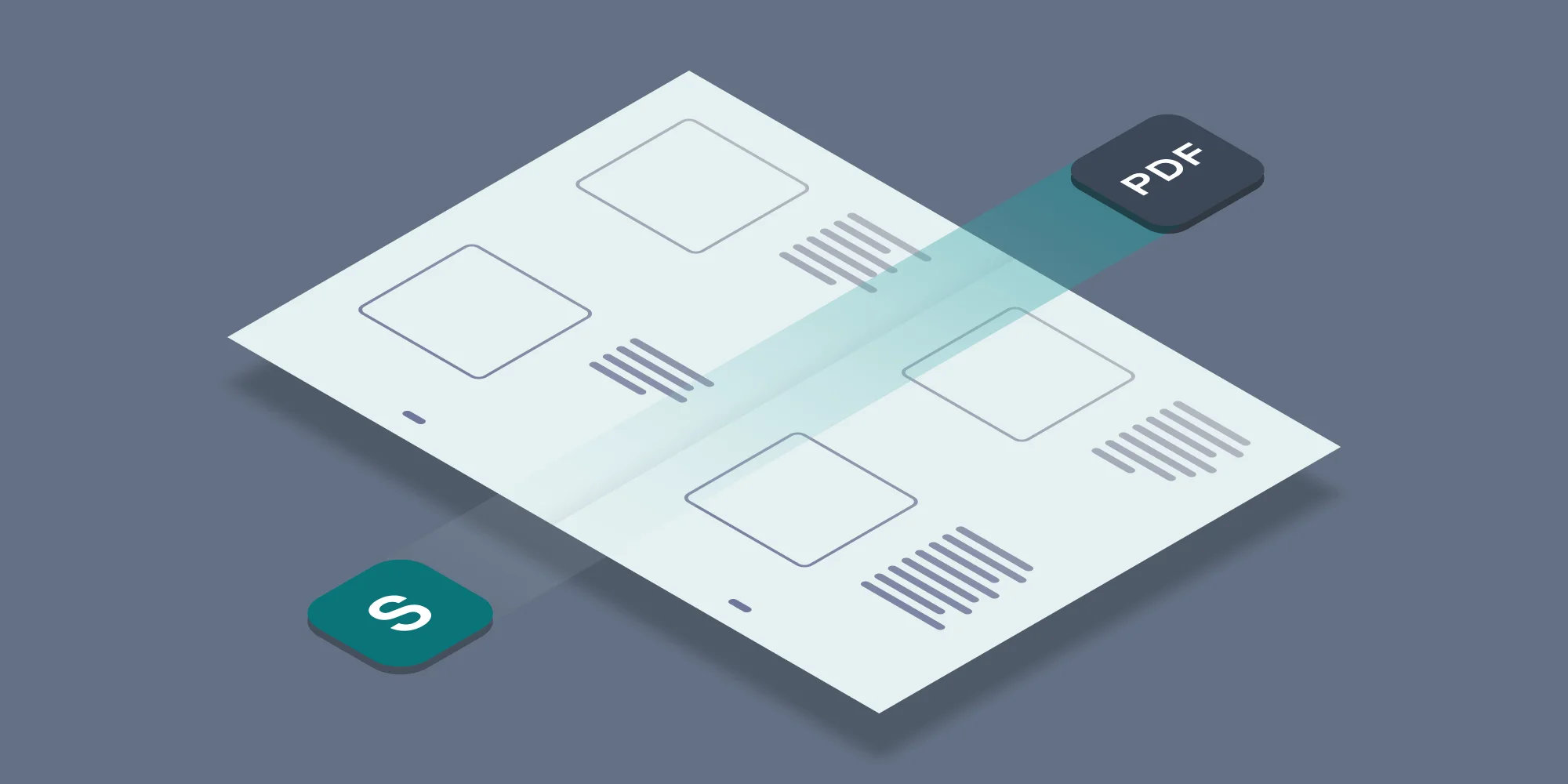You know that archiving InfoPath forms is important, and can be difficult for a host of reasons. Luckily, converting from InfoPath to PDF with Muhimbi’s range of Server Side PDF Conversion products is a simple and optimal solution to keep an organization in compliance of regulations.
After determining that converting documents to PDF is the route that best addresses your organization’s needs, we then need to determine how to archive those PDFs. Simply storing a file is suboptimal in terms of efficacy; for this practice and resulting PDF to be useful, it will be critical to know where documents are stored. There are a lot of suggested best practices in this arena, and that can make determining the specifics of your process more convoluted than it needs to be.
In order to architect a more straightforward storage plan there are three essential points to address: ensuring metadata is retained in a converted form, making the conversion and storage of a document part of a workflow, and creating a cogent plan for the first two points in advance in order to avoid ad hoc policy decisions.
Why Metadata is Important
Metadata allows you to tag documents with information that can be accessed later, without involving a user. This not only relieves an end user of remembering which type of data needs to be stored with specific documents, it also yields two additional benefits:
First, the ability to search SharePoint storage by metadata allows very specific queries to be used when looking for documentation; the more specificity in the query, the more accurate and specific the results. This becomes more and more useful when hundreds of thousands of documents are stored and may need to be queried. For example, it would be easy to sort archived PDFs by InfoPath form title, author, and date range created (all of which are default metadata settings).
Second, the metadata within a document can be used by Muhimbi’s PDF Converter for SharePoint to create watermarks for that document, meaning that not only is the metadata there for search, but it is also attached in a viewable and “un-touchable” (encrypted) way. The inability to edit metadata can be required for some regulations and compliance rules.
Selecting and adding new metadata is a well-covered and documented area of SharePoint usage, so we won’t go into depth about adding new metadata requirements for a document in this article, but we’ve had the ability to maintain metadata during conversion baked into Muhimbi’s PDF converter for SharePoint since the very first version. Worth mentioning as well, it was later updated in version 6 to allow for a workflow step to copy metadata and set content type in a single operation. The PDF converter for SharePoint can also secure that document so that it can be viewed but NOT changed.
Simplify using Workflows
Now that a document is converted and metadata has been retained it still needs to be pushed to its final storage location. Manual storage is an option, but in reality it would only be appropriate for very small, and highly disciplined teams. Like most manual processes, it becomes cumbersome quickly if there is notable volume or number of contributors involved. One form that isn’t stored in the proper place won’t be an issue… until that form is needed, often months or even years later, and mistakes are likely to occur more frequently in tandem with document volume, especially if they are being stored manually.
Furthermore, in the event that PDFs are being manually archived, protocols have to be manually adhered to every single time a PDF is saved as well. For example, let’s assume we’ll be manually archiving customer invoices. We’d want them saved in a tree accordingly:
Year -> Customer -> Billing -> Invoices -> unique invoice number.
This process will almost always work, but one miss-click means that the invoice is being saved in the wrong year, or even wrong customer. Again, manual processes become cumbersome and increasingly error-prone as volume increases, so unless the team can be counted on 100% of the time to always remember to convert a form to PDF, and then place that PDF in the right location, manual conversion and archiving should be avoided.
Luckily, workflows automate these processes, and are pretty easy to set up. Planning ahead and setting up workflows not only makes the process easier for everyone, it also eliminates headaches and mitigates the risk of human error, such as plain forgetfulness.
Creating a workflow with Muhimbi is just a few steps - and works in most common workflow environments including SharePoint Designer, Nintex Workflow, K2, Visual Studio and Microsoft Flow. It’s easy enough that there is no real reason not to use workflows for any type of content that will be routinely created and needs to be stored.
Saving documentation in a safe, secure and reliable manner is a core business need, and regulatory compliance requirements only make the need more prominent. While the archiving of data may seem complex, it doesn’t need to be complicated as long as an automated process is developed that leverages metadata use and automated workflows.
If you are dealing with InfoPath in your organisation, you MUST think about archiving this kind of information in a file format that is accessible. For more information read out InfoPath Archiving whitepaper or contact our friendly support desk.
Labels: Articles, InfoPath, pdf, PDF Converter