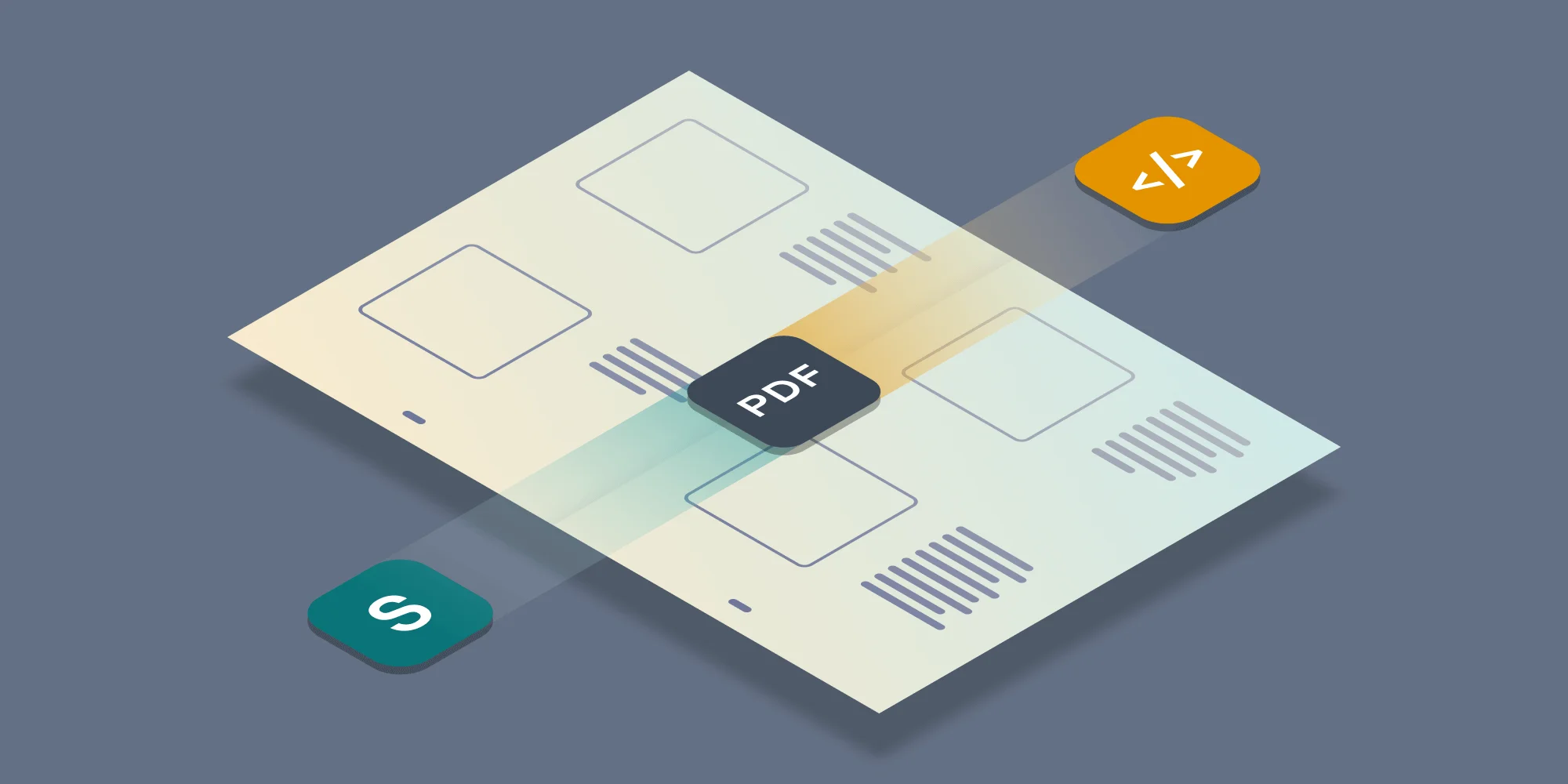Over the next few days I will be writing about the new features in our the PDF Converter for SharePoint 4.0 and PDF Converter Services. As this release is a big one it won’t all fit in one post, so stay tuned and consider subscribing to our RSS feed or follow us on Twitter.
In today’s post I will explain the new functionality that allows files attached to InfoPath forms using the File Attachment control to be converted to PDF together with the main InfoPath form. All files will be merged into a single PDF file that contains both the InfoPath form and all attachments.
This all works amazingly, in summary the functionality is as follows:
Automatic attachment conversion is enabled by default. Change the InfoPathConverterFullFidelity.ConvertAttachments setting in the Muhimbi service’s config file to False to disable conversion of attachments.
You don’t need to know anything about the form that is being converted, nor do you need any programming knowledge, this functionality is truly universal. All attachments located on the views that are being converted are automatically picked up, including attachments in Repeating Sections and Repeating Tables. Attachments located on views that are not being converted are automatically skipped.
All document types supported by the Muhimbi PDF Conversion engine are recognised. Files that are not supported are automatically skipped. For a full list of supported file formats see the Specification tab on the main product page.
Naturally attached PDF files are merged in as well, which is great for such attachments as scanned receipts or received faxes.
Do not attempt to attach an InfoPath form inside another form. This will result in an error.
This functionality works hand-in-hand with the new Export Multiple Views functionality that I will outline in an upcoming post.
As all this work is carried out inside Muhimbi’s core conversion engine, any additional conversion settings such as watermarks and security settings are automatically applied to all pages of the combined PDF file.
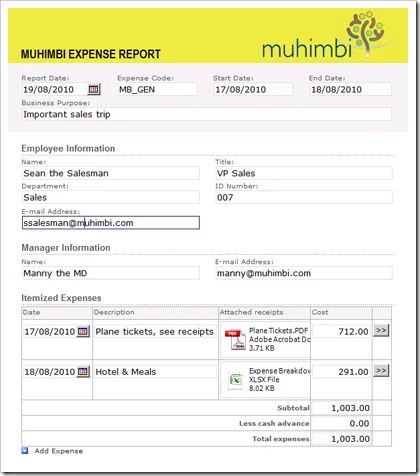
So, a very useful new feature that provides powerful new functionality to our customers. As always, upgrades are completely free. Don’t hesitate to leave a comment below if you have any questions or contact us to discuss any of our products.
Labels: Articles, InfoPath, News, pdf, PDF Converter, PDF Converter Services