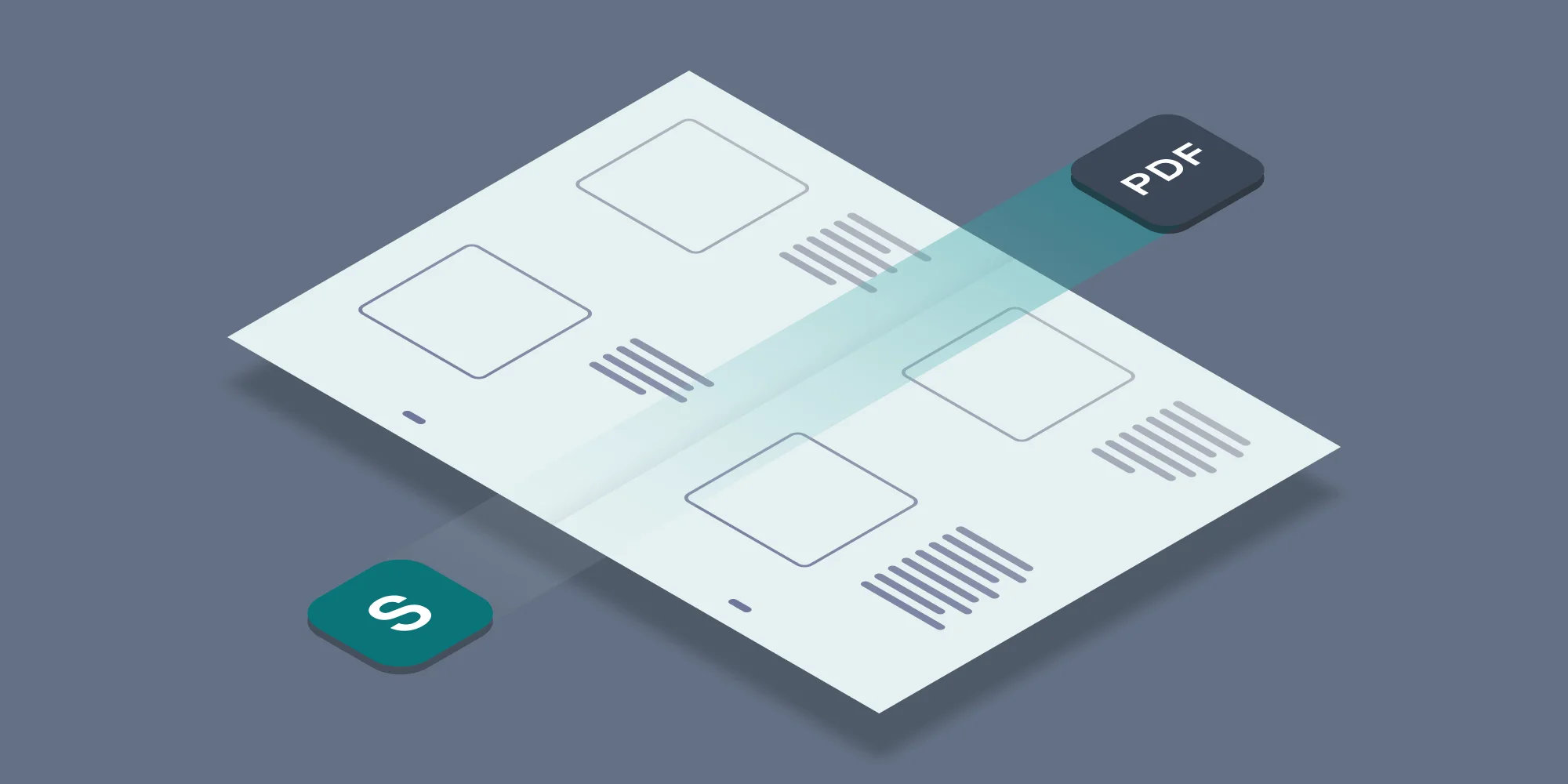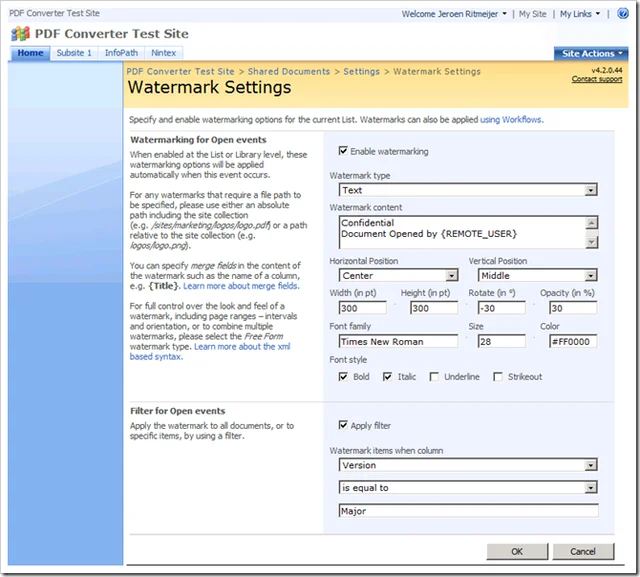We have just released another major version (5.0) of our popular PDF Converter for SharePoint as well as our stand-alone PDF Converter Services and, as we always do, we are blogging about all the cool new features including AutoCAD support, PDF Merging as well as support for the PDF conversion of multi-page TIFF files.
This post is the first in a four part series:
- Applying user specific watermarks when a PDF document is opened in SharePoint. ( This Post)
- Merging dynamic data into watermarks using the PDF Converter for SharePoint.
- Specifying filtering criteria when automatically applying watermarks.
- Apply User Specific PDF Security when a document is opened in SharePoint.
Update September 2020: This functionality is no longer limited to just PDF files, it also works with MS-Word, Excel and PowerPoint documents. For details seethis blog post.
“ Applying user specific watermarks when a PDF document is opened in SharePoint”, wow….. what does that even mean and why is it so special? Before I answer that question let’s have a look at the watermarking features that we have been supporting in the past and what limitations in SharePoint we have had to overcome to provide this utterly brilliant new functionality.
Our PDF Conversion engine has had the ability to add watermarks to PDF files using the web services interface for quite some time. It is a very flexible system that allows all kind of watermark types - including images, shapes, text, other PDF files or any combination - to be added to a PDF file. It is possible to target individual pages, even or odd pages or portrait or landscape pages. No matter how well this works, the fact that it was only available when programming directly against our web services interface excluded it for many users, unless you are a .NET developer.
Many customers wanted to apply watermarks directly from their workflows, so we made it possible to apply simple as well as complex watermarks using SharePoint workflows. This pleased most of our customers, but you know…our customers just can’t help themselves, they want more and more and sometimes…. even more. A common request is to add watermarks to a document the moment it is opened with content specific to the user opening the file, for example the user’s name, IP Address, current time or a combination. The problem, however, is that SharePoint does not provide the means to run a workflow, or any other logic, when a document is opened as a trigger for ‘ document opened’ is simply not available.
So, we had to dig deep, open our magic box of tricks and… hocus pocus…simsalabin…we managed to add a layer to SharePoint (all on-premise versions 2007, 2010, 2013, 2016, 2019 and later versions) to facilitate this functionality. I am not saying it wasn’t utterly painful, but we have pulled it off.
So, why is this functionality so important? Well, if you work with highly confidential information then you want to be able to figure out who uploaded your documents to Wikileaks, or who gave their copy of a draft document to their buddy at the newspaper? This is a REAL problem that many organisations struggle with today. (Another option is to run our SharePoint Audit Suite).
Although it has taken quite a bit of rocket science to add this functionality to SharePoint, we have managed to make it very user friendly and easy to use for SharePoint administrators and power users as you can see in the screenshot above. The key features are as follows:
- Specify stock watermarks at the Site Collection level and optionally ‘inherit’ the settings at the List or Document library level.
- Support for different watermark types: Text, Image, RTF and compound watermarks using XML.
- Merge codes can be added to allow dynamic – user specific - content, e.g. PDF Opened by '{REMOTE_USER}' on '{LONG_DATE}' from IP '{REMOTE_ADDR}'. More details about merge codes can be found here.
- Allow filters to be specified to make sure watermarks are only applied to certain documents, e.g. depending on the Content Type, Version (major or minor), or content of certain columns (e.g. ‘Title’ contains ‘Confidential’).
- Support for PDF Files in Document Libraries as well as files attached to individual list items.
Please note that by default the Automatic Watermarking screens are disabled. Enable the the SharePoint Feature named ‘ Muhimbi PDF Converter - Automatic Watermarking’ at either the Web Application or Site Collection level (but not on both).
The default values for watermarks can be specified in the Site Settings menu, however you need to separately enable watermarking on the Document Library settings screen in order to activate it.
.
Labels: Articles, News, pdf, PDF Converter, Watermarking