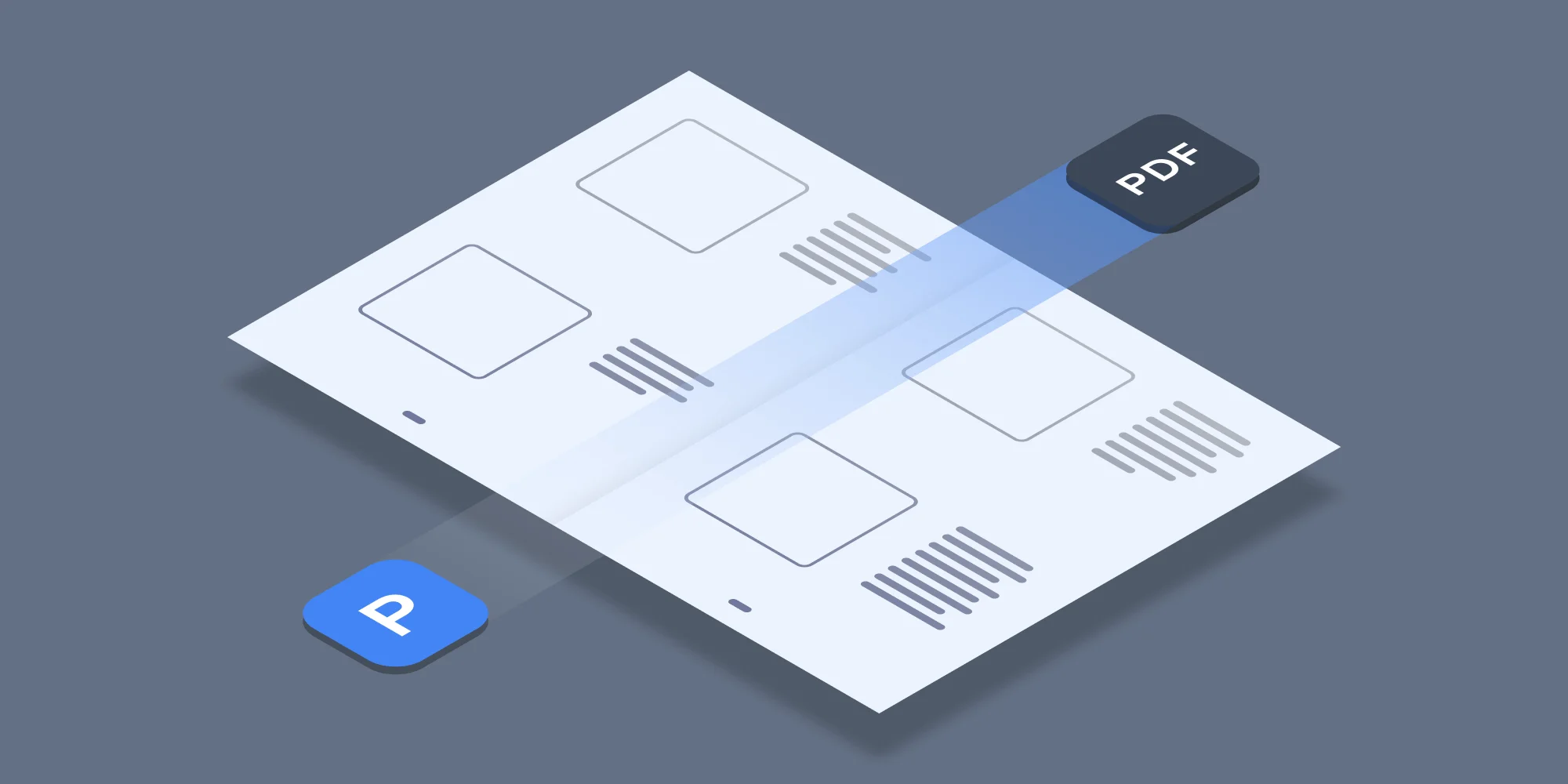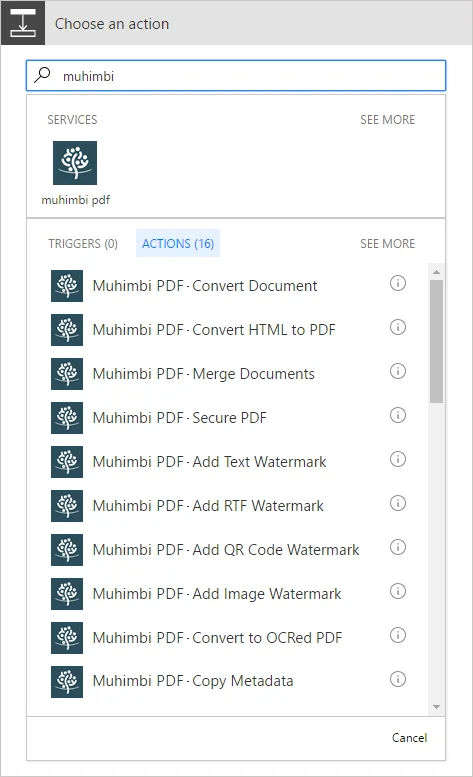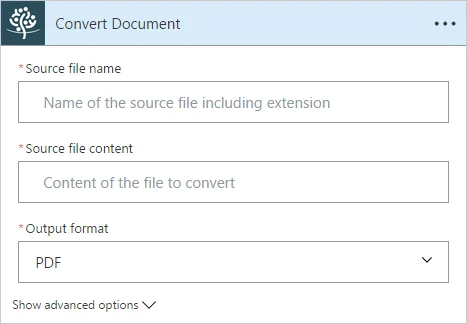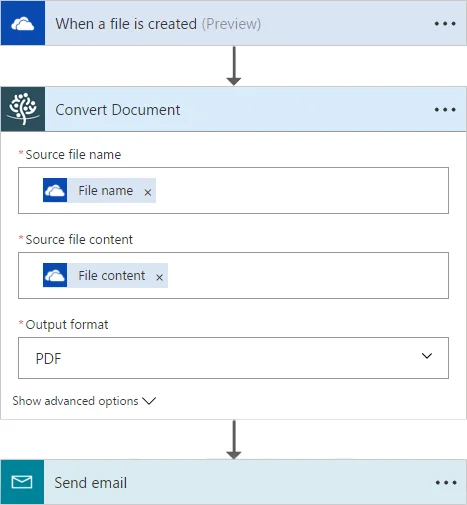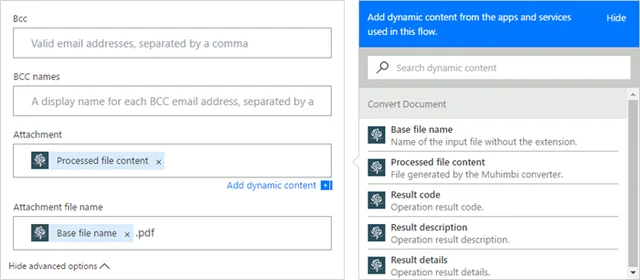If you have been paying close attention to our recent posts, you may have noticed that we have fallen a little bit in love with Microsoft’s new Flow product. (See Attaching PDF files to emails and Moving files between SharePoint Online site collections). A simple but elegant Workflow Engine that works well in combination with SharePoint Online, but can also be used to integrate with non-SharePoint systems including OneDrive, DropBox, SalesForce, and now ……
Our previous posts have focused on how standard out-of-the-box Flow functionality can be used to post-process files generated by our SharePoint Online Workflow actions. However, we are not exaggerating when we say that we are extremely excited to announce that all Muhimbi’s workflow actions – as available for Nintex Workflow, K2, SharePoint Designer and Visual Studio – are now available for Microsoft Flow as well as part of the new Muhimbi PDF Converter REST-based API for Server Platform product line. That is right, you can now Convert, Merge, Watermark, Secure and OCR files directly in Microsoft Flow in combination with any other Flow service provider.
Convert all files uploaded to OneDrive, watermark and secure them, and write the generated file to DropBox? No problem. Automatically archive all approved SharePoint Files in PDF/A format to Google Drive? Even easier. The sky is the limit.
Functionality
So how does this work? We’ll go into a great level of detail during the next few weeks and months, but in summary it works as follows.
In Flow’s editor the Muhimbi actions show up in the same way as other built-in services such as SharePoint, DropBox, SalesForce etc. All Muhimbi workflow actions that our customers are already used to - including various conversion, merge, watermarking, security and OCR actions - are displayed in Flow’s list of actions.
Let’s take the Convert Document action as an example. All it takes is the name of the source file, which is typically available from the Flow Trigger that started the workflow, and the file’s content, which tends to be available from the same trigger as well. The Output format defaults to PDF, but – depending on the input format – you can select different output formats as well.
Although there are some other fields available under Show advanced options, this is basically all there is to it.
An example of a completed Flow can be found below. It is basic but powerful and can easily be extended to take files from different sources ( SharePoint, Box.com, Google Drive), carry out multiple operations by feeding the converted document into other Muhimbi actions to watermark and secure the generated PDF, and then send the generated file not only by email but also into SharePoint, DropBox or any of the other gazillions of services that integrate with Flow.
- The flow is triggered when a file is uploaded to a particular OneDrive folder.
- The file name and file content provided by the OneDrive trigger are fed into the Convert Document action
- The converted file is attached to an email and sent out.
Similar to other Flow actions, each Muhimbi action returns a number of output parameters that can be consumed by other actions in the same Flow. The following screenshot shows how the generated PDF file is attached to the email.
We have made sure that all our Flow actions work in a similar fashion. For detailed information see this Core Concepts Knowledge Base Article.
Pricing
Similar to our SharePoint Online subscription service, a free 30 day trial is available for this new product as well. The first time any of our actions are used, Microsoft Flow requires a connection to be setup with your Muhimbi subscription. Just follow the basic instructions when going through that process and all will be setup in minutes.
If you wish to use the workflow actions beyond the 30 day trial, you will need to subscribe to one of our plans. Pricing and functionality exactly matches the pricing for our SharePoint Online subscriptions.
Please note that there is no need to purchase separate subscriptions for both the PDF Converter for SharePoint Online and PDF Converter Services (as used by Flow). The same subscription can be used from both SharePoint Online and Flow, just make sure that during registration you enter the Tenancy ID of your SharePoint Online environment (See this KB article for details) to link the two. Please keep in mind that operations carried out by both products are shared and come from your existing monthly allotment.
What’s next?
More details will follow over the next few weeks and months, but the new Muhimbi PDF Converter API and Server Online product line will not just offer Flow integration, but also provide support for Nintex Workflow Cloud as well as a full REST based API that can be consumed from all modern platforms including JavaScript, .NET, Python, Bash, Java, Perl, PHP, Ruby, Scala, Swift and SharePoint.
As always, for the latest news keep an eye on our Twitter feed and, if not already done so, subscribe to our RSS feed.
Any questions or comments? Leave a message below or contact our friendly support desk, we love talking to our customers.
Labels: Articles, Flow, News, pdf, PDF Converter, PowerApps, SharePoint Online, Workflow